Here are two ways to find the GUID (also referred to as the TenantID) associated with your Azure Active Directory (AAD) instance.
1. Embedded in the URL in the Azure Portal
Log into the Azure Portal. Select Active Directory from the left hand pane. Click on the Active Directory instance you are interested in (you may have more than one). Copy and paste the URL into Notepad. It should look something like this:
https://manage.windowsazure.com/fish-eagle.net#Workspaces/ActiveDirectoryExtension/Directory/36bfce4d-e2cf-4066-8063-f27377df4d09/users
The GUID is highlighted above.
2. In the registry of your Azure AD joined Windows 10 workstation
If you have a Windows 10 machine that you have joined to Azure AD then you can find the GUID as a key name in the registry in the following location:
HKEY_LOCAL_MACHINE\SYSTEM\CurrentControlSet\Control\CloudDomainJoin\TenantInfo\
Hopefully, you found this useful. Let me know what other Azure AD topics you would like to see.

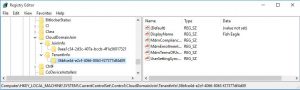
Worked like a charm. Thank you very much.
Thanks, just what I needed.